Adding Documents to a Page
You can add pdfs, word, excel and powerpoint files to your website. Always try to use the most widely-usable and accessible format you can - remember not everyone has the same software as you.
Microsoft has put together some useful information on creating accessible files:
- How to create accessible Word documents
- How to create accessible Powerpoint presentations
- How to create accessible Excel workbooks
Adobe have also put together a downloadable guide to creating accessible pdf files which you may find useful.
Add a document to your page
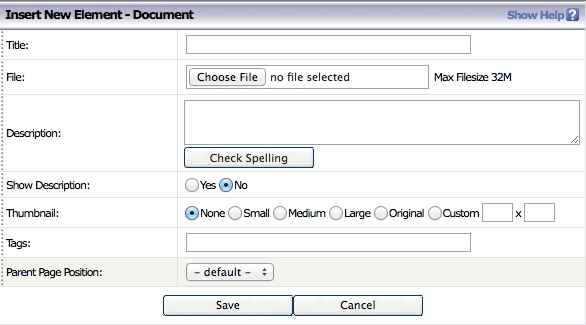
- With Edit On click the Document button
- Enter a meaningful title for your document (i.e. one a member of the public will understand, not a cryptic abbreviated one which only makes sense to your organisation's employees!)
- Upload your file by clicking the Choose File button, navigating to/selecting your document then click OK (N.B. your operating system may give these buttons different names)
- Add a short description - this will be displayed in search results and should be a brief summary of what the document contains. You can choose whether to also show this description on the page using the Show Description radio buttons
- You can add a thumbnail graphic for your document by selecting from the Thumbnail options
- The CMS will automatically create a thumbnail graphic of the first page of a pdf, otherwise it will display a generic icon for the type of file you are adding
- If required, add tags to your document so that it can be picked up in matching listings
- Click Save and your document will be added to your page
- Once added to your page you can also link to a document from text/weblink elements elsewhere on the site by right clicking on the document and selecting 'Copy url' (or your browser's equivalent option) then using this as the url for your text hyperlink/weblink element.
Example document element
Example document (PDF, 13 Kb)
This is an example document about nothing