Add a Google Map to a Page
Note: you may see more options than are outlined here. These have not been described as they are no longer valid and are soon to disappear.
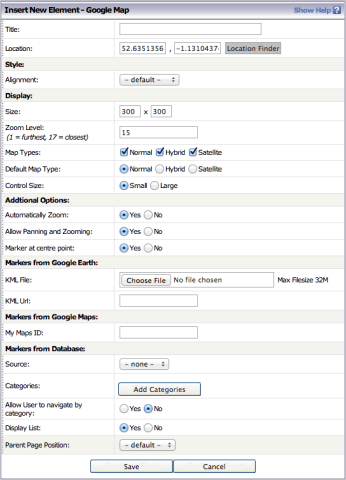
- With Edit On click the Google Map button
- Give your map a title - this will usually be the location name
- If you know the lat/long data type it in, otherwise click Location Finder
- In Location Finder you can search by location name or by postcode, simply type into the relevant box and hit the Enter key and the map will re-centre on that location
- You can then use the buttons on the map to zoom in or out as required, and you can drag and drop the map marker to the exact location you require
- Click Use This Location when you are happy with the map marker position
- Align your map on the page using the Alignment dropdown
- Set a custom size for your map if required (the default is 300 x 300 pixels)
- Select a zoom level for your map (1 being the most zoomed out, 17 being the most zoomed in)
- Choose the map types you want people to have as options
- Choose the default map type i.e. the way this map will be displayed when someone first visits your page
- Choose how big the map control buttons are using control size
- Click Save to add the map to your page