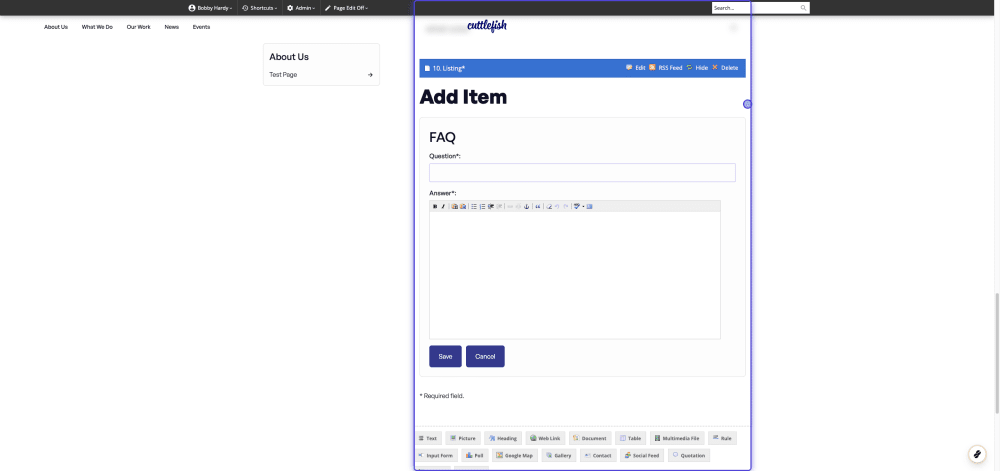FAQ Listings
Site Administrators will have the option to put in a listing on the website.
Listing elements 'pull through' content from elsewhere on your site meaning you can add things once in a central location and feed them throughout the site instead of having to add them multiple times. Very handy, especially when you need to update something!
In this tutorial, I will show you how to add an FAQ listing.
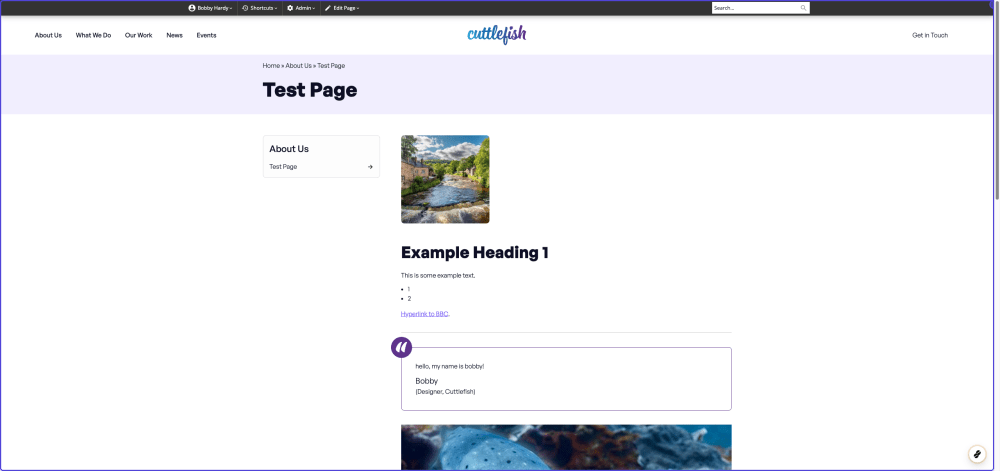
In the top admin bar, click on 'Edit Page'.
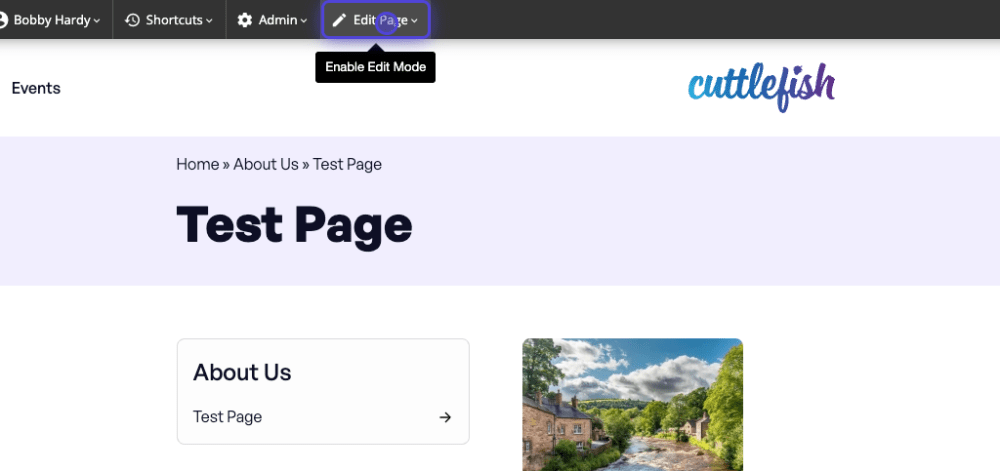
Once in edit mode, scroll to the bottom of the content and click 'Listing'.
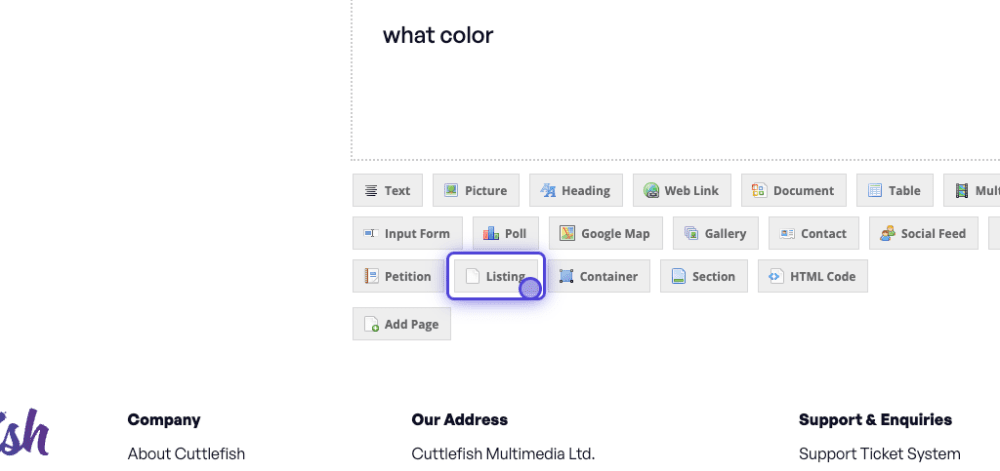
For an FAQ, click the drop down in 'and/or Element Type' and select 'FAQ'.
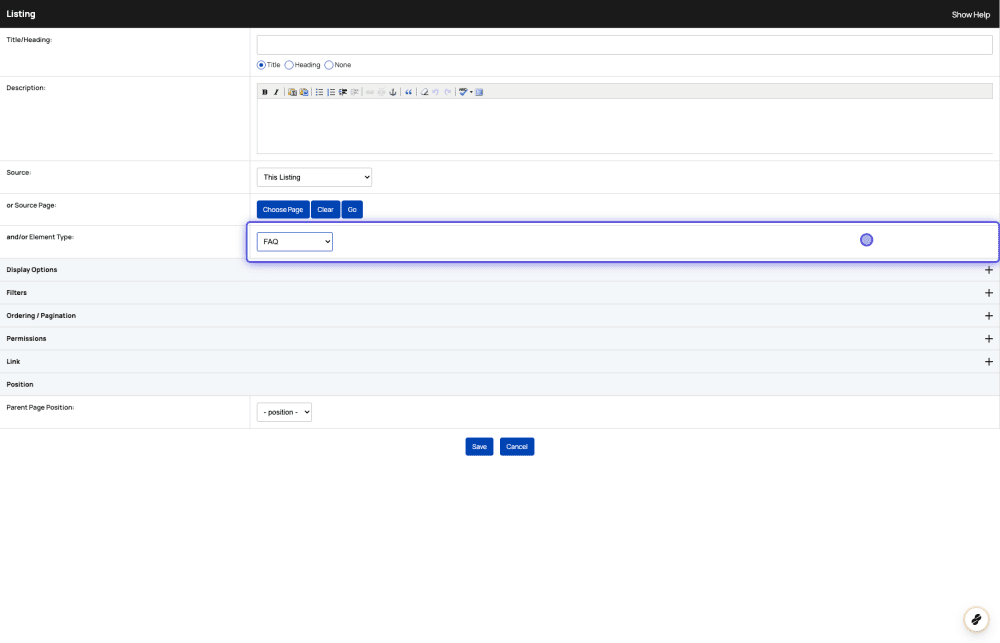
Under 'Display Options', set your 'Display as' to 'Items (w/slide-down)'.

Again (under display options) remove 'Date' from the fields.
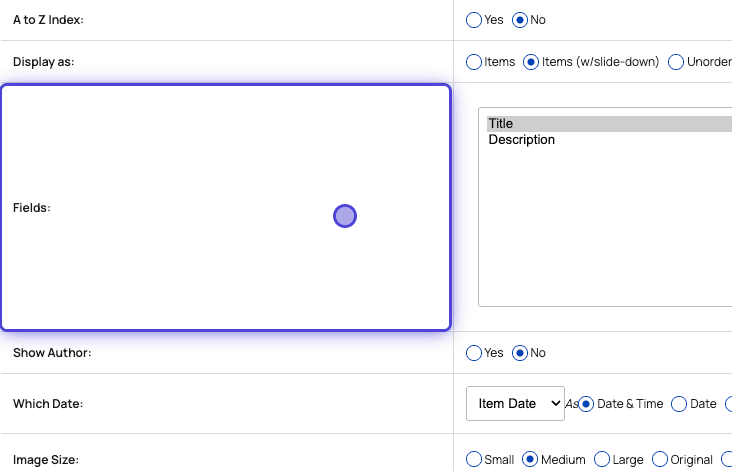
Under 'Ordering / Pagination' edit the following:
- Order by - Set to 'Position'
- Sort - Set to 'Ascending'
- Items Per Page - Set to '0 (zero)'
- Paginate - Set as 'No'

under Permissions, set the Submission Controls to 'Add/Edit Buttons'.
Once you've done this, click 'Save' at the bottom of this window.
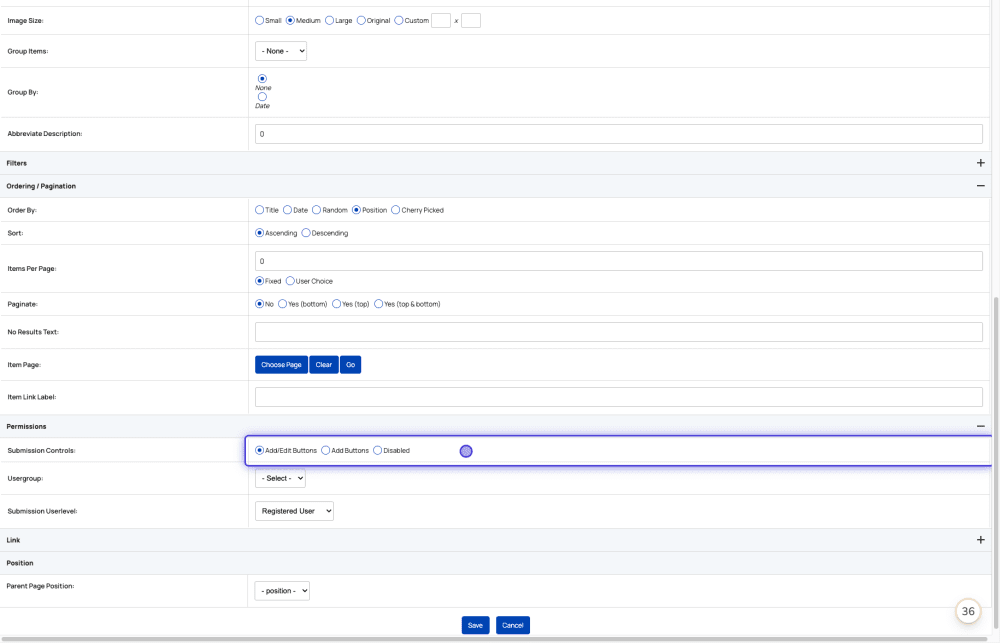
You'll see your new listing appear. To add in an FAQ item, click 'Add Item'.
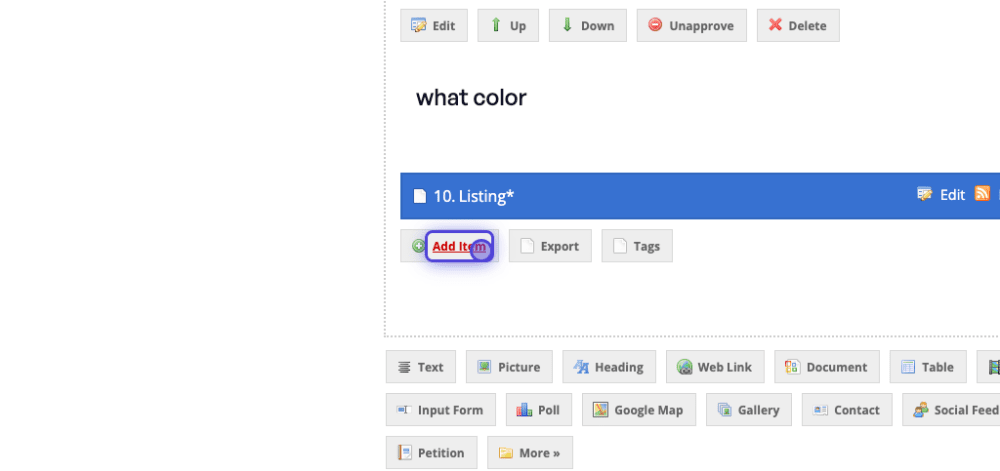
You'll then be presented with some fields to fill out. You can add in a question and answer. and click 'Save' to add it into your new FAQ.