Popovers
In the top admin bar, hover over the 'Admin' button and click on 'Control Panel'.
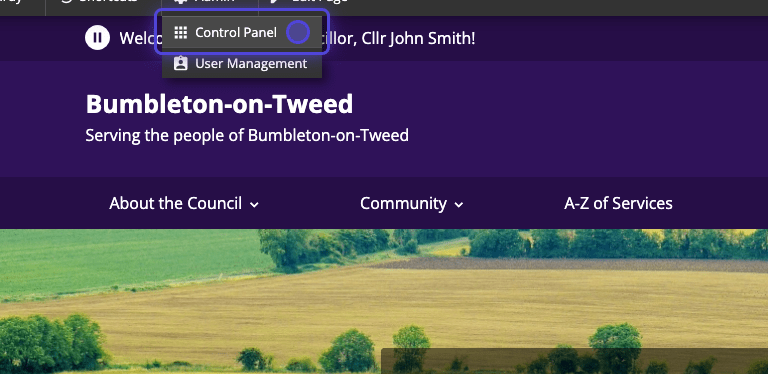
In the Content Management section, scroll down and click on 'Popovers'.

In the Popovers section, you will see the popovers currently running on your website. Click the 'Add Item' button to add in a new popover.

Fill out the fields you would like to appear in your popover. You can add in a Title, Description, and up to 2 images.

In the Fields section, you can set what you would like to show in the popover. The right side indicates that won't be live, and the left side indicates it will be live (meaning the public can see it).
If there is a field you would not like to include, click the field and click the 'Remove' button. If you'd like to add it back, click the 'Add' button.
To change the order the fields will present, click on desired field and click the up and down arrows to change it's position.
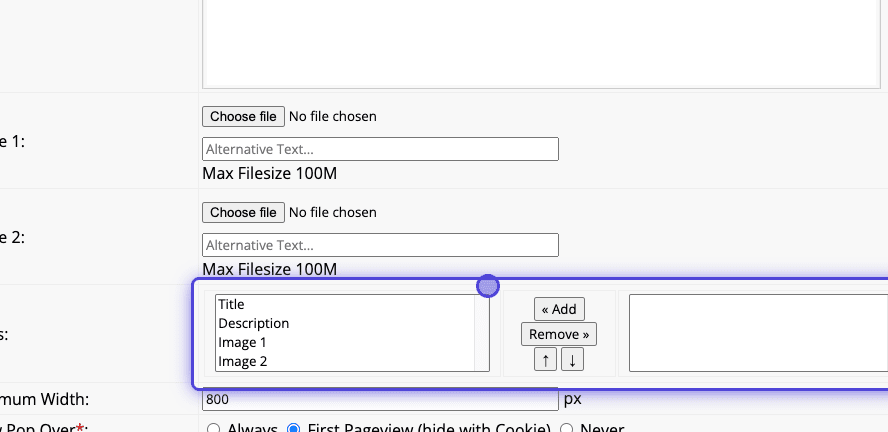
Can can also select how you'd like to the popover to show when a user visits your site.
In the Show Pop Over field, you can select the following:
- Always - Every time a user visits or navigates to the homepage, the popover will appear.
- First Pageview (hide with Cookie) - The popover will only appear once for each user. Once closed, the user will not be shown the same message again.
- Never - Your popover will not appear for any users.
We suggest that you set your popover to 'First Pageview (hide with Cookie) as having the same popover appear for users when they visit your site might be quite frustrating.
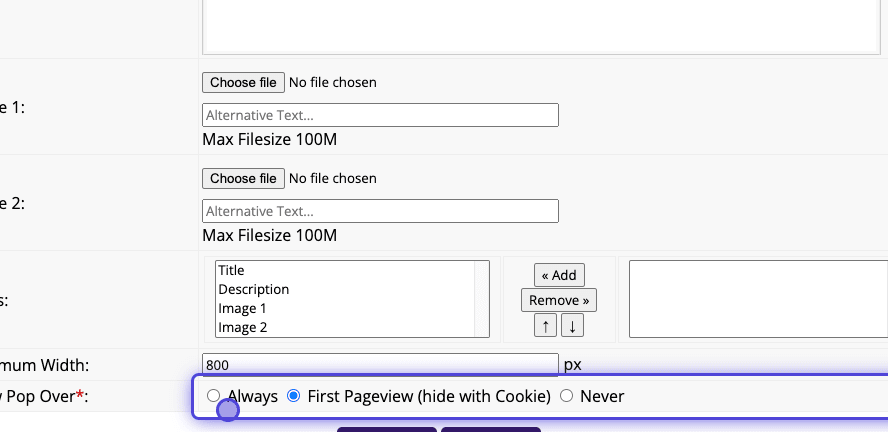
Click the 'Save' button to publish this popover to your site.

Now that you have published your popover, you can navigate back to your homepage and see it in action!


