Videos
The most straightforward way to add video content to your pages is to upload to your YouTube channel first then use the following short-code within a text element to embed.
Once you have logged in, navigate to the page where you intend to add a video to.
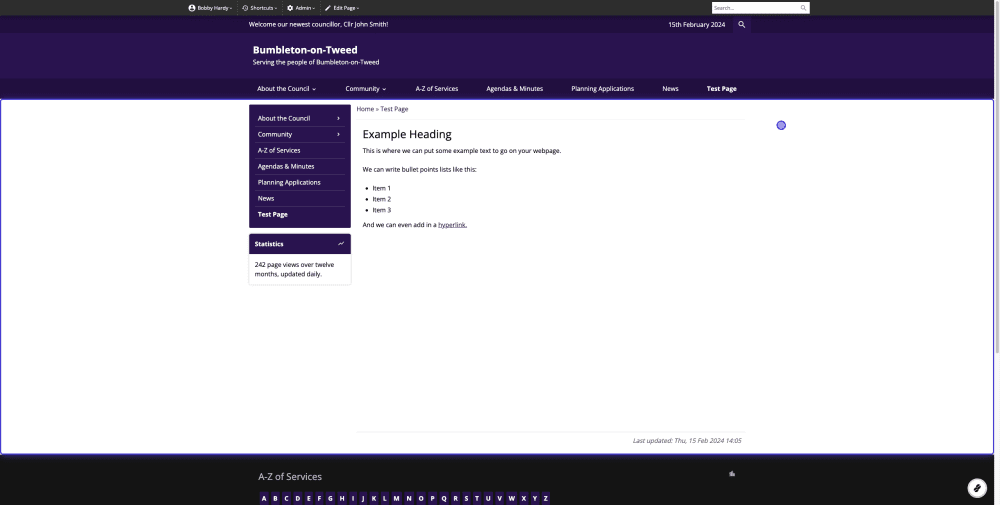
In the top admin bar, click on 'Edit Page'.
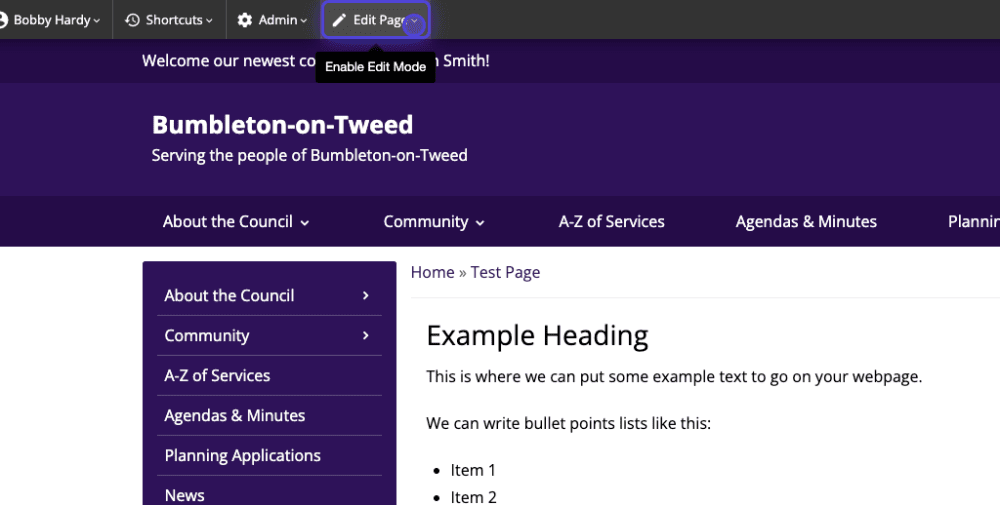
Once in edit mode, scroll to the bottom of the content and click 'Text'. (We'll insert a short code into the text box to link a YouTube video.)
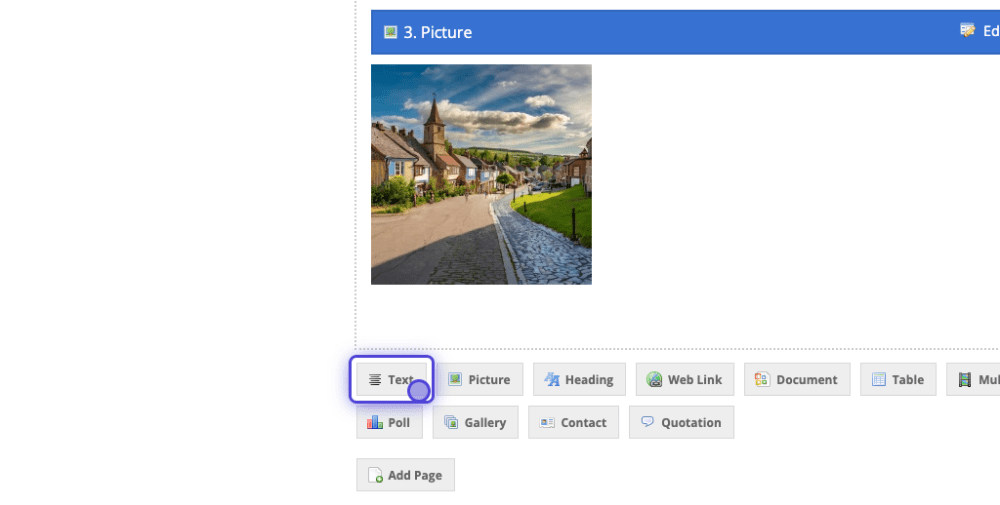
Once you click on the text button, a new box will pop up in your browser. Start out by typing and open bracket ([) followed by the platform you would like to present from (Youtube, Vimeo), followed by :. cPortals supports YouTube and Vimeo. In this case we'll do YouTube.

Visit the YouTube link and copy the characters following the equals (=) sign at the end.

Return to the text box element editor. After the colon (:) insert the text you copied from YouTube. Then, add a closing bracket to confirm the YouTube link.
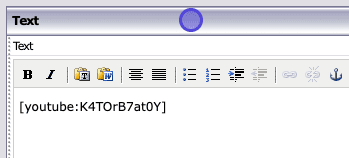
After completing the details for your video, scroll down to the bottom and select 'Save' to finalise the changes.
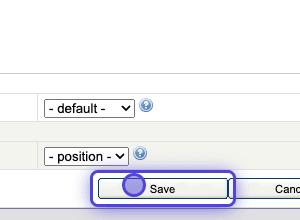
You'll then see your new video appear on the content. However, this is NOT published to the site yet.
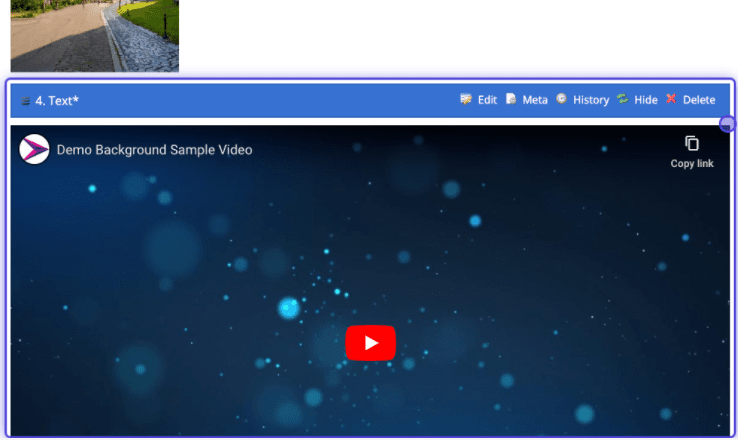
To publish anything you have edited or added to the page, scroll to the top of your content and click 'Approve'.


