Gallery
After logging in, navigate to the page you want to add a gallery to and click Edit Page in the top admin bar.
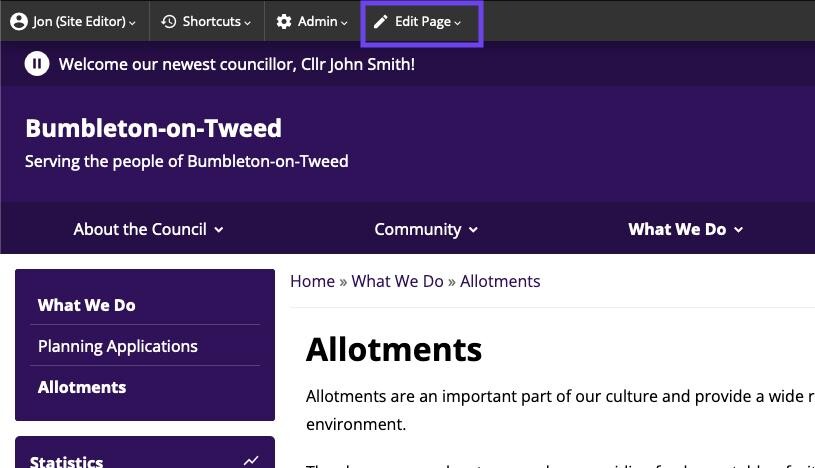
Select the 'Gallery' element from the options at the bottom of the page.

In the settings pop-up, add a Title and a Description. You can then choose whether to display that information and also choose how many images to display per page. Change any other settings you deem necessary and click 'Save'.
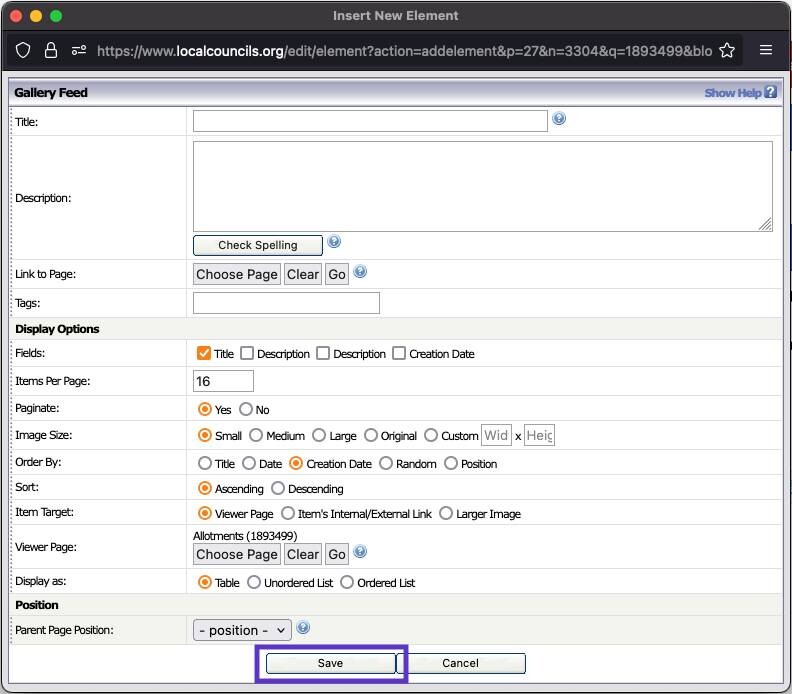
The gallery has now been created.

To publish the gallery, scroll to the top of your content and click 'Approve'.
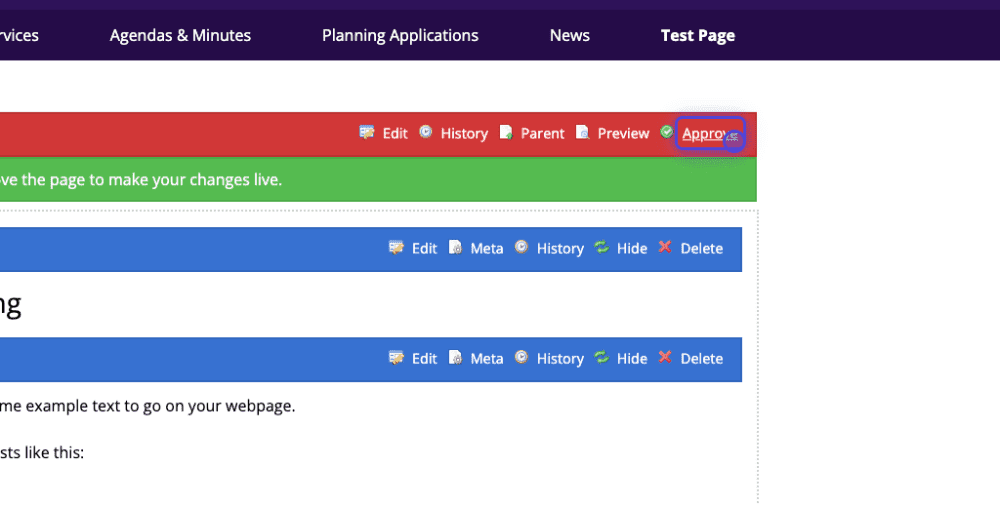
Click 'Add Item' to add a new image to the gallery.
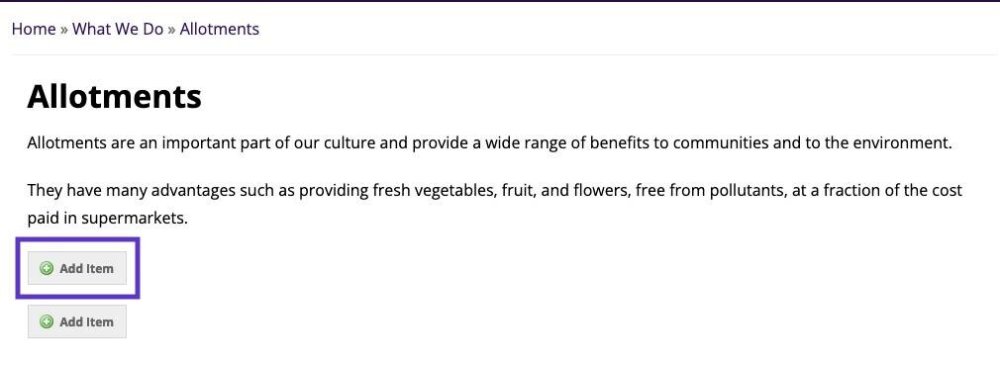
Click 'Browse' to choose an image from your device.

You can choose to have the image link to another page or an external website. Scroll down and click 'Save' once you've filled in all the necessary details.
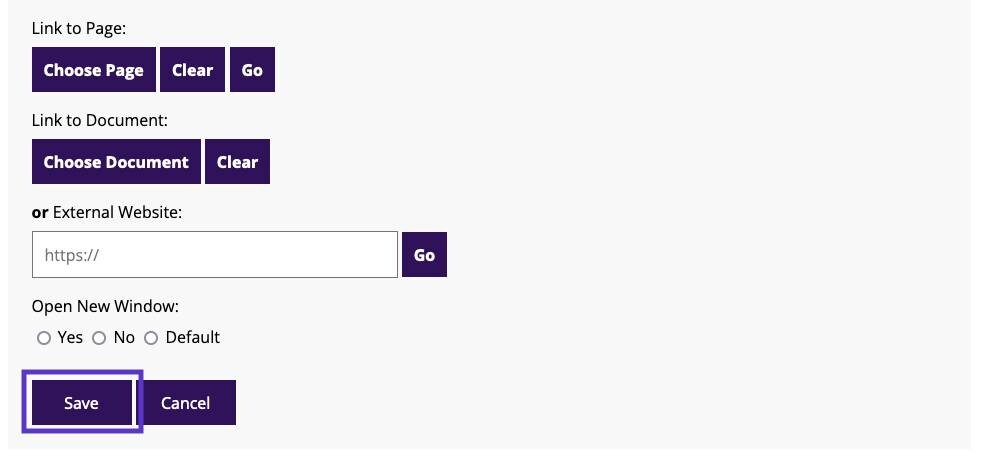
Your image is now in the gallery.


