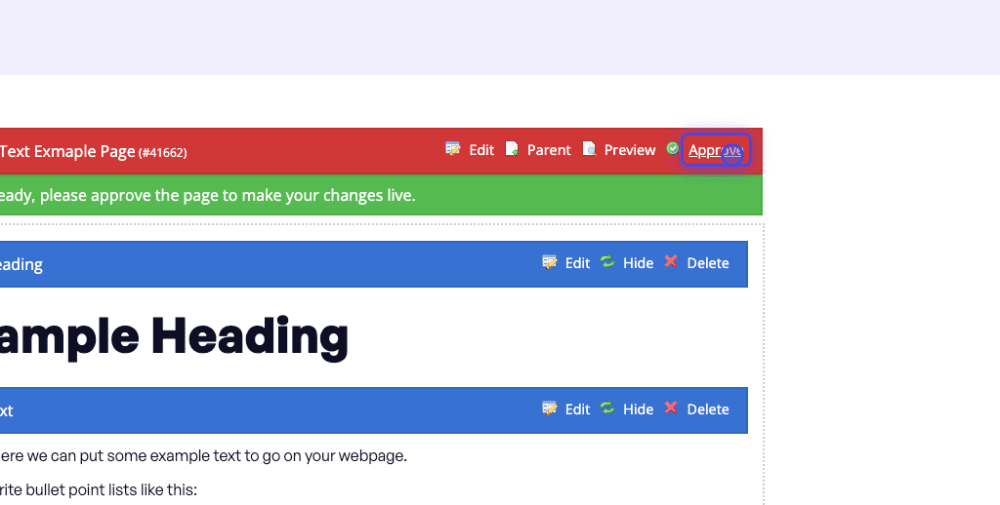Documents
Once you have logged in, navigate to the page where you intend to add a document to.
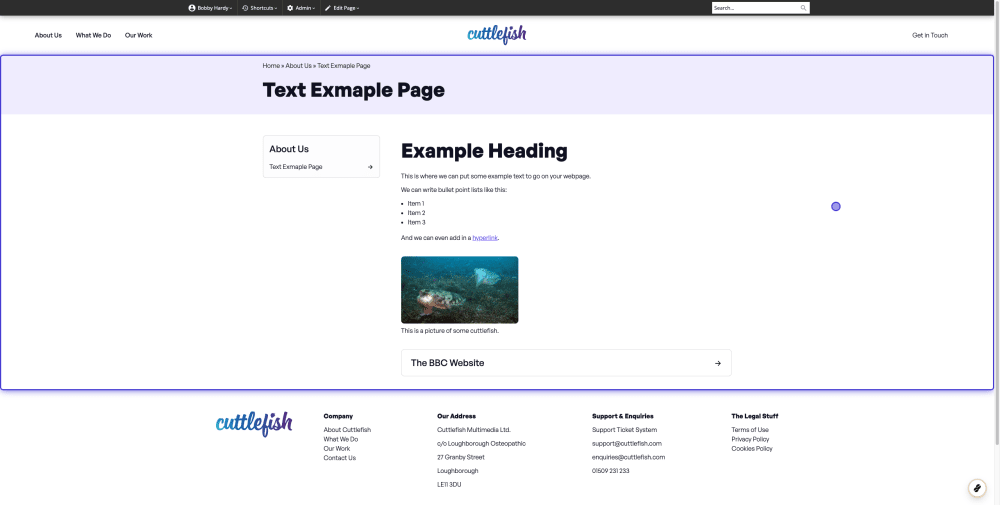
In the top admin bar, click on 'Edit Page'.
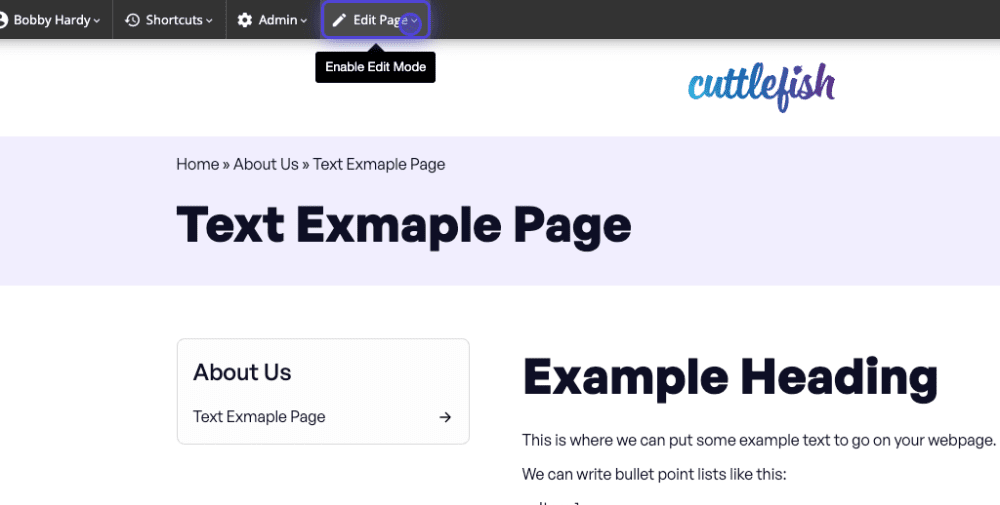
Once in edit mode, scroll to the bottom of the content and click 'Document'.
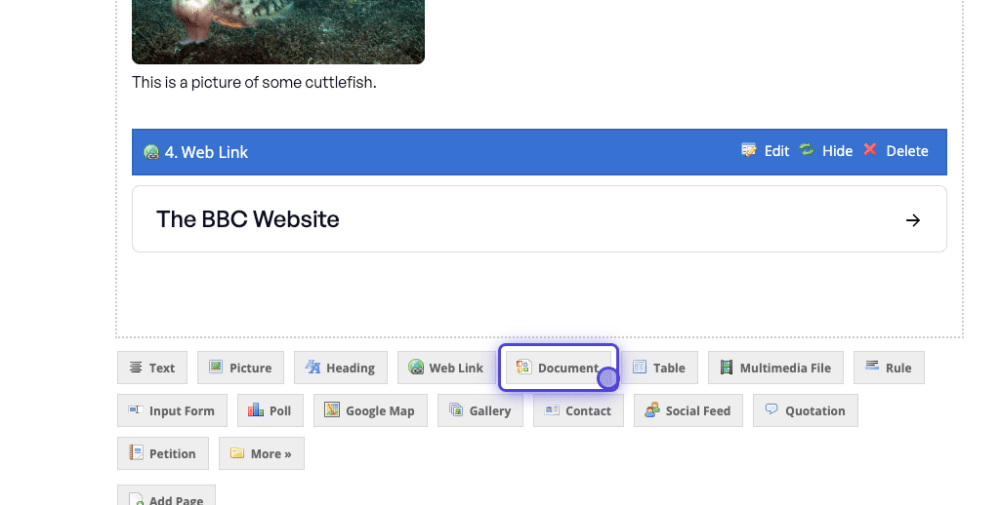
Once you click on the document button, a new box will pop up in your browser. In the editing options, you can choose to upload your document and add options...
- Enter a meaningful title for your document (i.e. one a member of the public will understand, not a cryptic abbreviated one which only makes sense to your organisation's employees!)
- Upload your file by clicking the Choose File button, navigating to/selecting your document then click OK (N.B. your operating system may give these buttons different names)
- Add a short description - this will be displayed in search results and should be a brief summary of what the document contains. You can choose whether to also show this description on the page using the Show Description radio buttons
- You can add a thumbnail graphic for your document by selecting from the Thumbnail options
- The CMS will automatically create a thumbnail graphic of the first page of a pdf, otherwise it will display a generic icon for the type of file you are adding
- If required, add tags to your document so that it can be picked up in matching listings
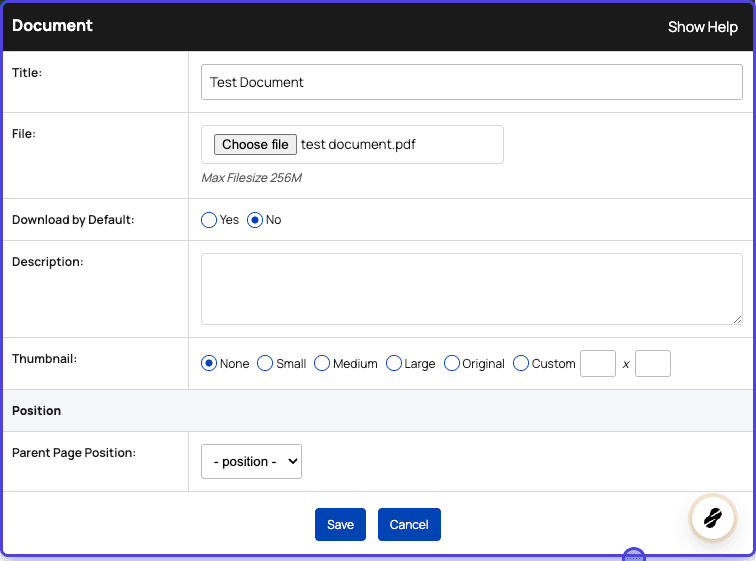
After completing the details for your document, scroll down to the bottom and select 'Save' to finalise the changes.
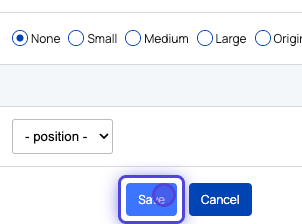
You'll then see your new document appear on the content. However, this is NOT published to the site yet.
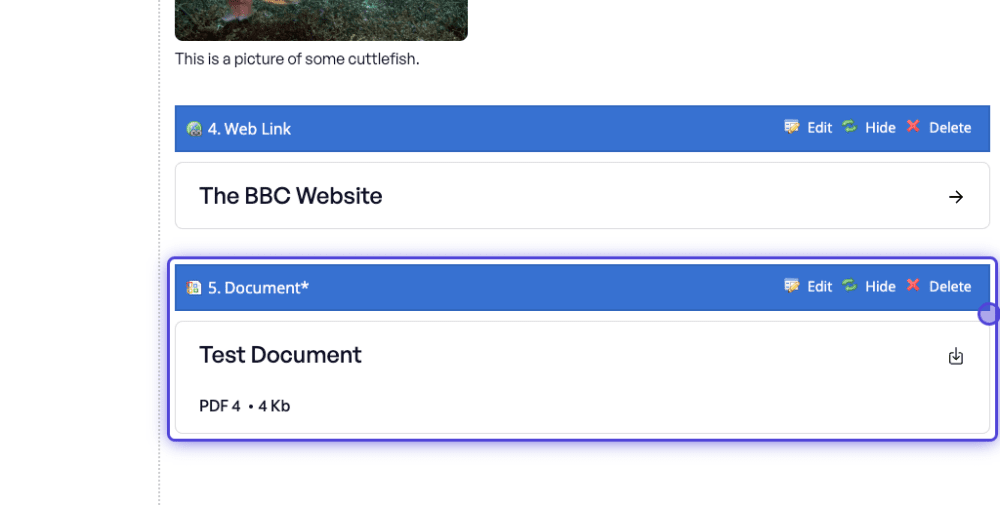
To publish anything you have edited or added to the page, scroll to the top of your content and click 'Approve'.