Edit, Hide, Delete and Move Content
You can modify content on your site even after it's been published.
Simply log in to your site and find the page containing the content you wish to change.
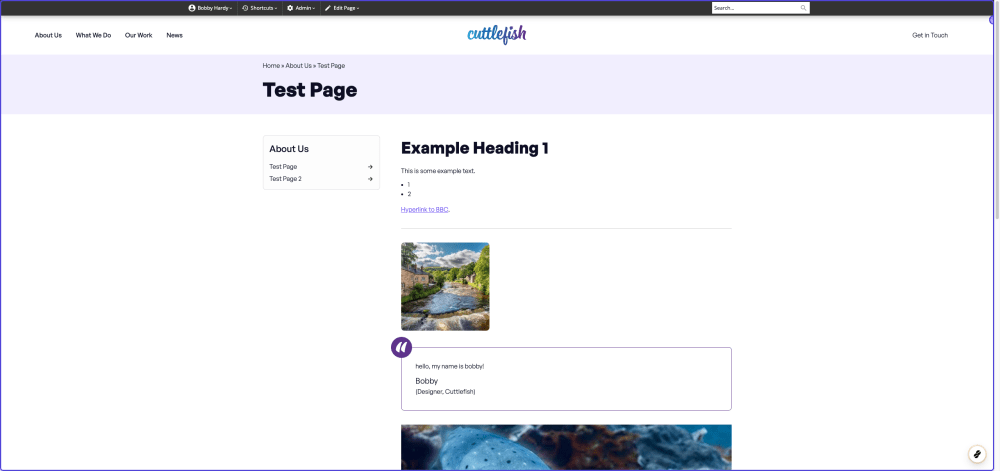
In the admin bar, click the Edit Page button to put this page into Edit mode.

Editing Content
Navigate to the content you would like to change. Click the 'Edit' button on the bar associated with the content you would like to make edits to.
The edit window will then appear, where like before, you will be able to type in your information into the relevant fields. When ready click 'Save'.
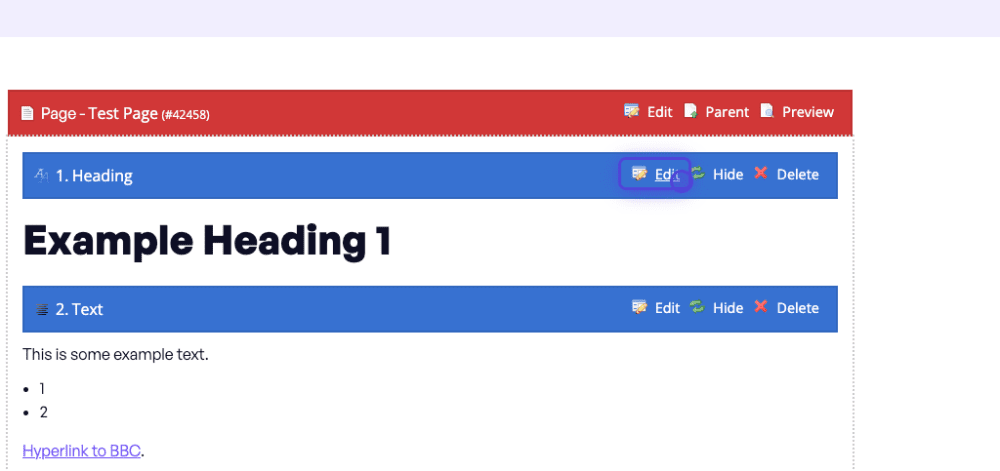
However, remember that this is not published to your live site yet. To publish it, click the 'Approve' button at the top of your content.

When the content is hidden, you will see the blue bar changes opacity. If you'd like the content to be visible again, click the 'Show' button which has taken place of the 'Hide' button.
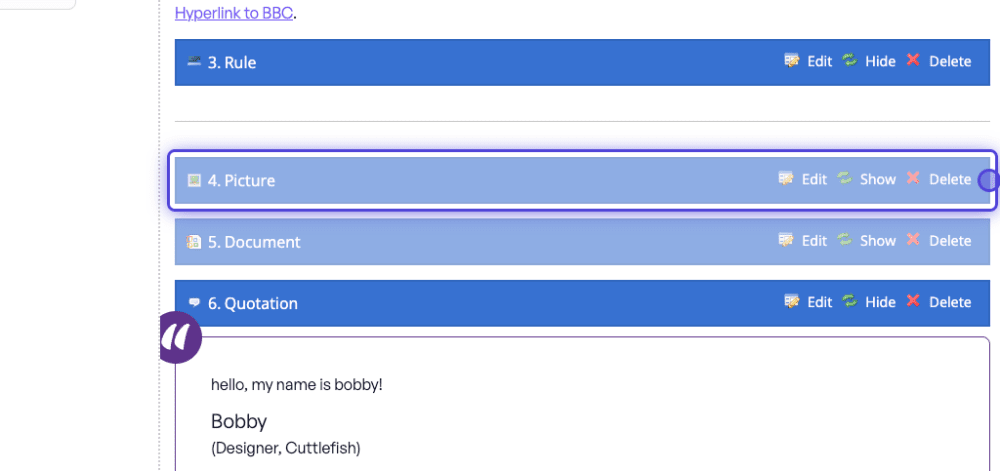
Deleting Content
Navigate to the content you would like to delete. In this example, we are going to delete this document.
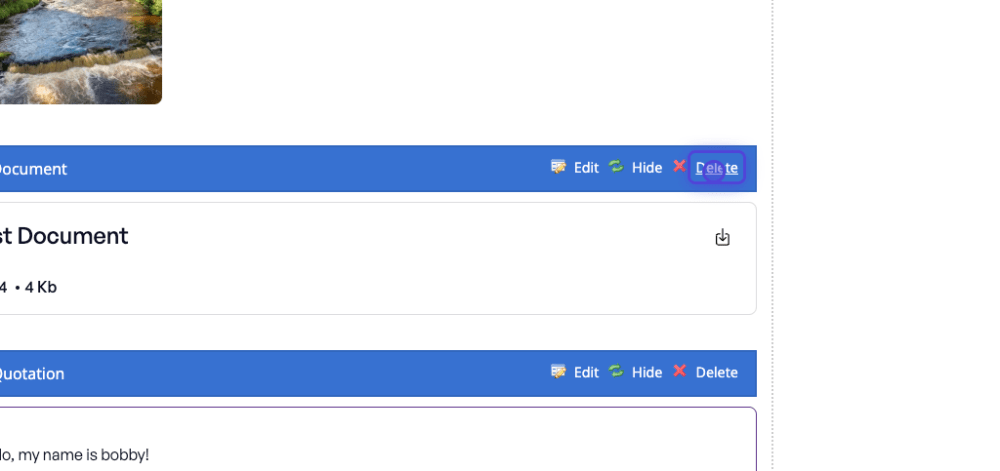
Hiding Content
Click 'Hide' to hide content from the view of your users.
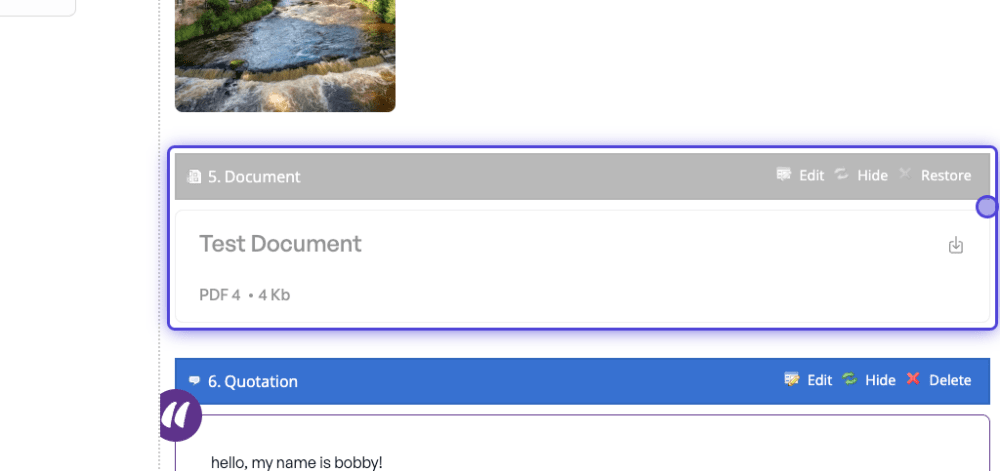
When the content is hidden, you will see the blue bar changes opacity. If you'd like the content to be visible again, click the 'Show' button which has taken place of the 'Hide' button.

Click and hold on the content bar, and drag it up or down to where you'd like it to be. In this case, we'll drag this picture up to the top of the page. The content has now been moved.
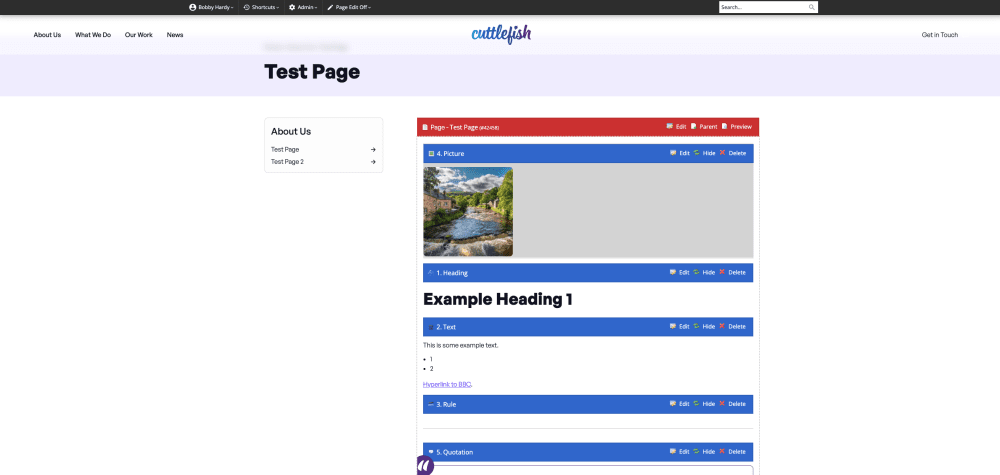
To publish your changes, click the 'Approve' button at the top of your content.


