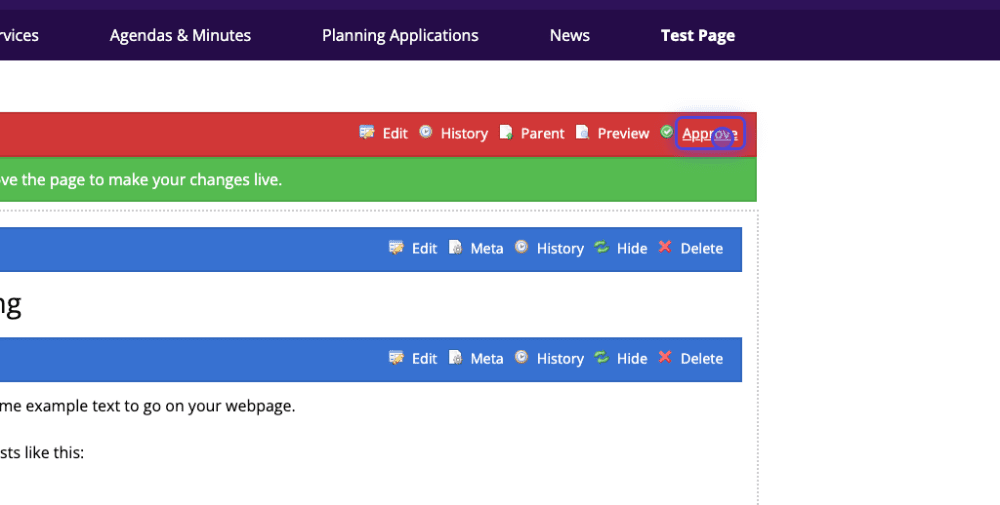Polls
Once you have logged in, navigate to the page where you intend to add a poll to.

In the top admin bar, click on 'Edit Page'.
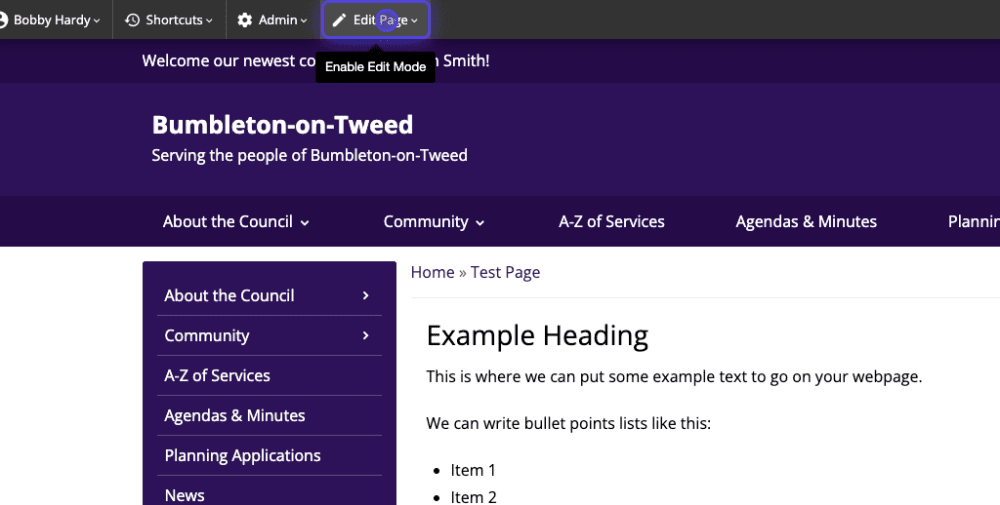
Once in edit mode, scroll to the bottom of the content and click 'Poll'.

Once you click on the poll button, a new box will pop up in your browser.
- Type your question and a selection of answers into the boxes provided (you don't need to fill all the answer boxes!)
- Choose where you want your poll to sit on your page using the Alignment drop down
- You can then choose from a variety of Additional Options
- Disabled/Ended - a manual way to disable or end your poll
- Disable "View Results" - decide whether you want users to see a link to the poll's results (even if they haven't voted)
- Hide Results - decide whether results should be shown at all (even to those who vote)
- Validation determines whether you'll allow multiple votes by the same user
- Cookie - sets a cookie on the visitor's device which allows only one vote to be cast by that device (this is the most straightforward option but may prevent a different person using the same device from voting)
- Email - insists the voter enters an email address, their vote will only be counted once they click a link the system emails them
- User - insists the voter registers or logs in (if already registered) in order to cast their vote
- Start and end dates - when you want your poll to be live
- Button caption - what the voting button will say

After completing the details for your new poll, scroll down to the bottom and select 'Save' to finalise the changes.
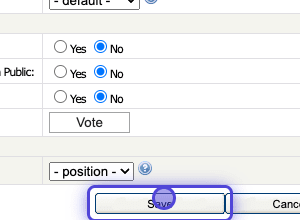
You'll then see your new poll appear on the content. However, this is NOT published to the site yet.

To publish anything you have edited or added to the page, scroll to the top of your content and click 'Approve'.