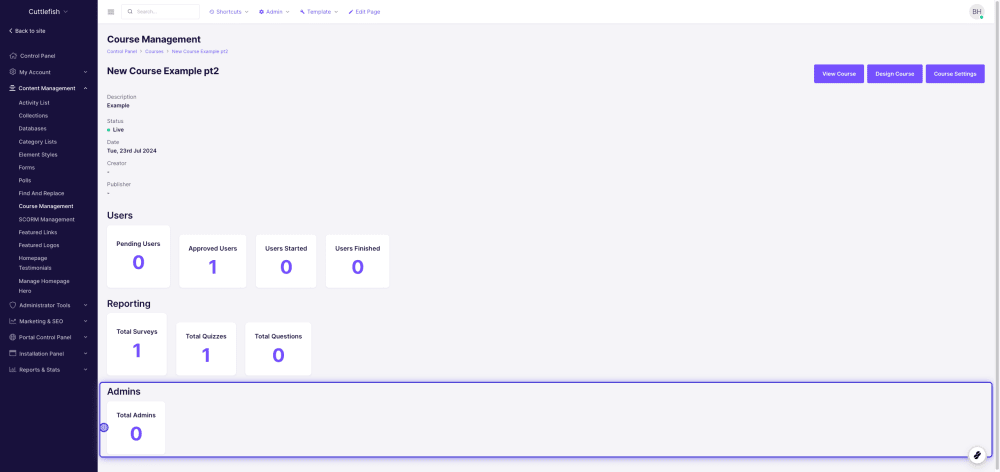Users, Reporting, and Admins
To manage your users, see your reporting and manage admins in your course, first head over to the course you would like to see.
(Control Panel > Course Management > Select your course)
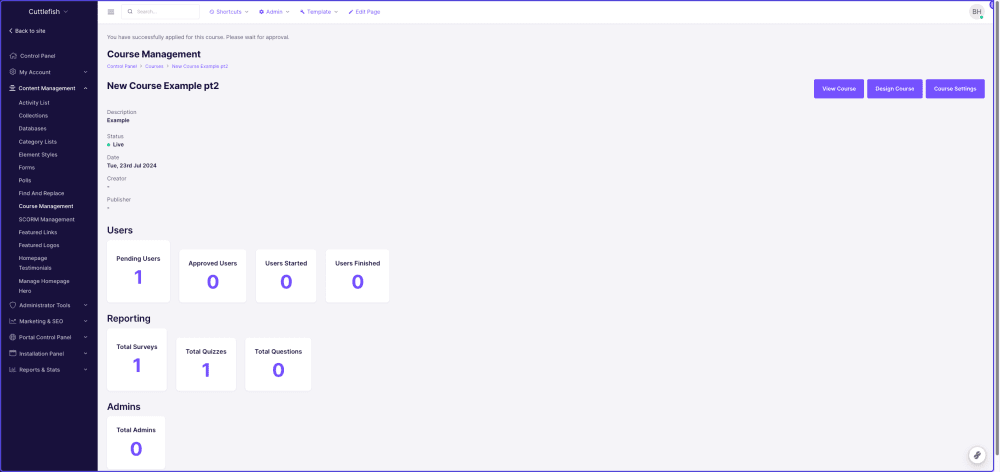
For users, you will be able to track the progress of your users on this course.
As you can see in this example, we have 1 user in pending. Click 'Pending Users' to see the user that is waiting to be approved.
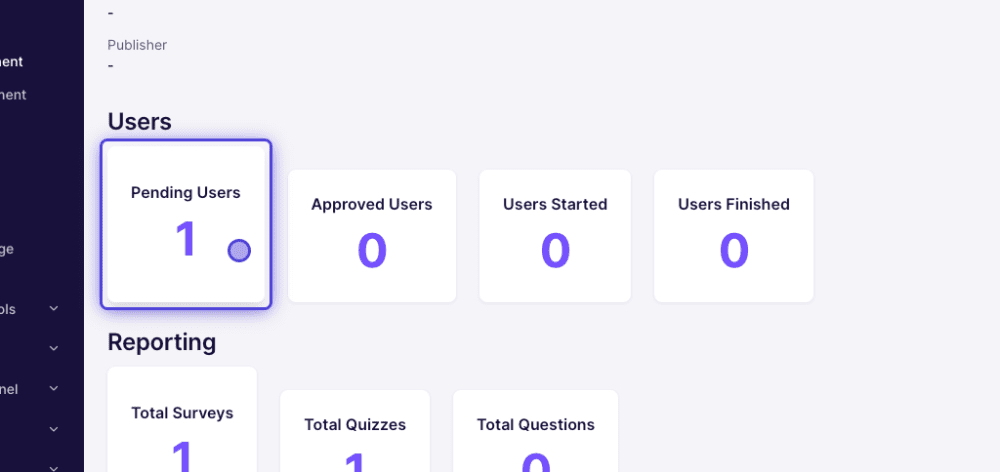
From here you will be able to see your pending users. From here you'll be able to check their application and approve or reject them from the course.
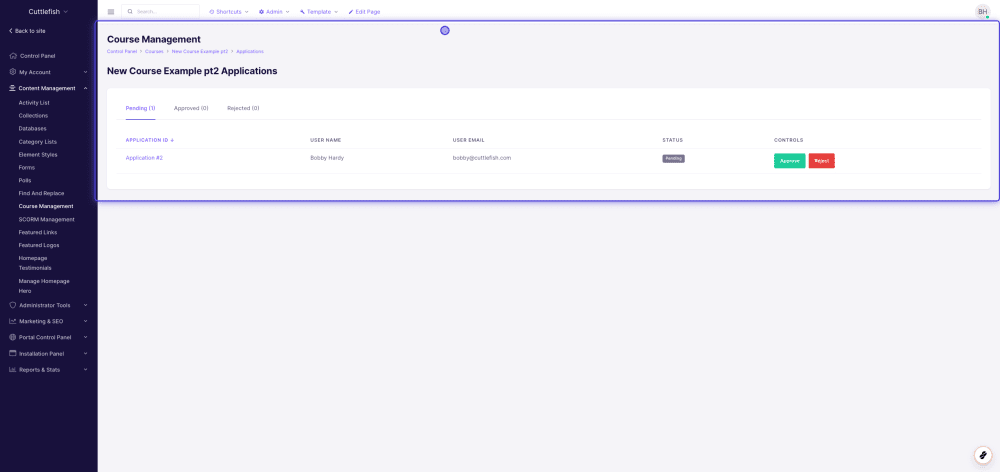
Once approved, they'll move into the approved tab. From here they will move from approved to Users Started when they have started the course, and Users Finished when they have finished.
You will also be able to reset or remove them from the course while in Started and Finished states.
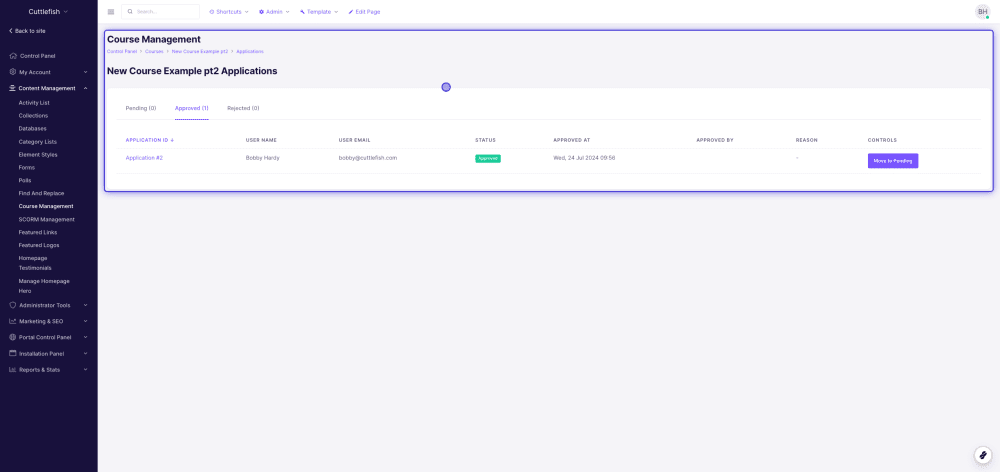
You can also see reporting for your surveys and quizzes that you have set up under reporting.
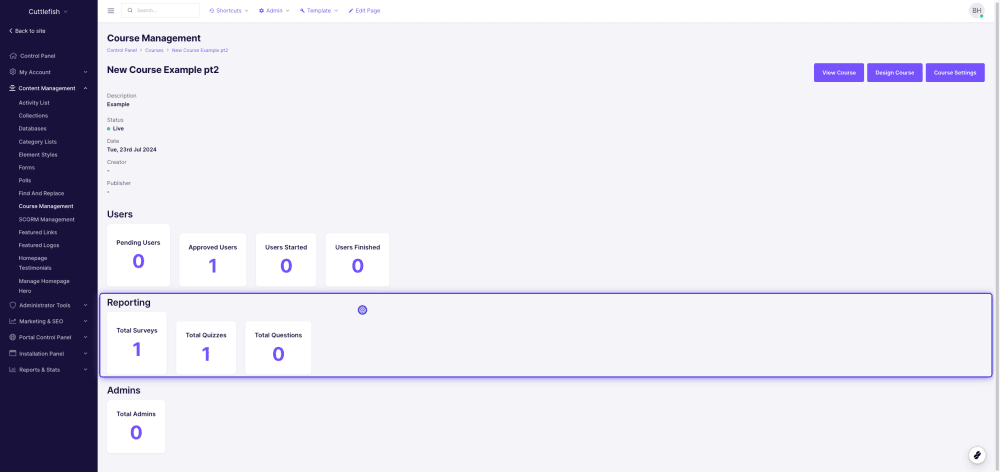
From here you will be able to view and download the data of your quizzes and surveys. You can also filter to see certain users.
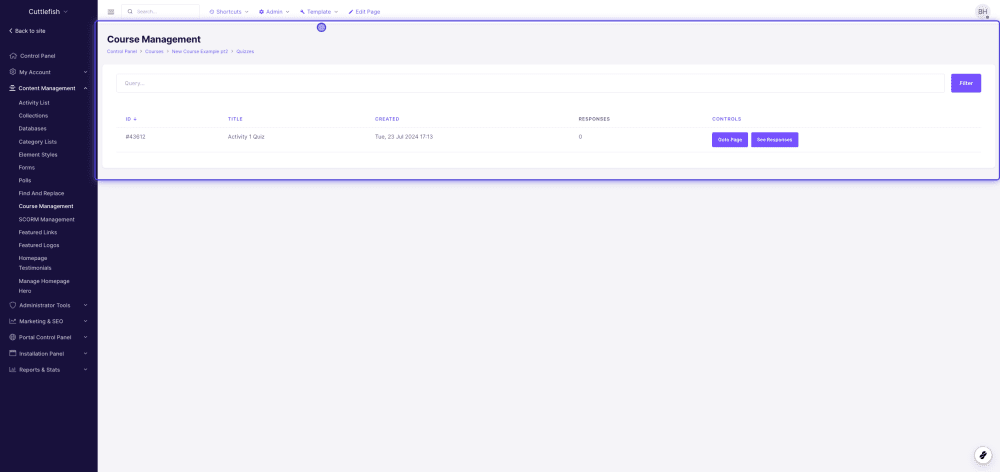
Lastly, you can also view and add admins for this course under the Admins section.