Setting up email forwarding
Log into your account on https://outlook.com
Next click the Settings icon in the top right
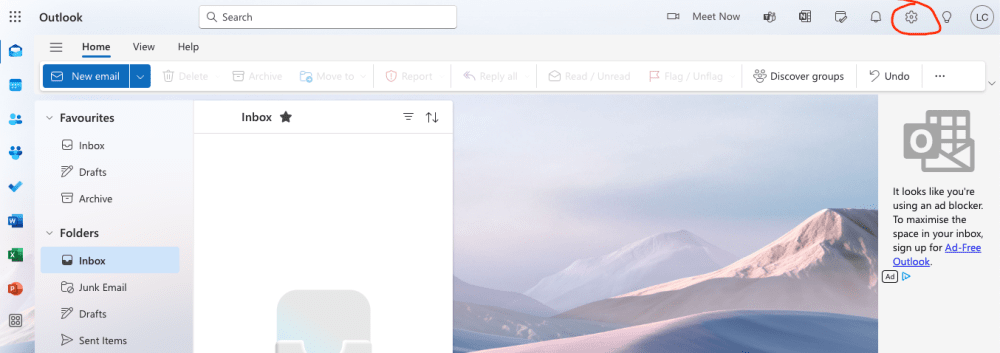
On the pop-up that appears, click 'Forwarding and IMAP'
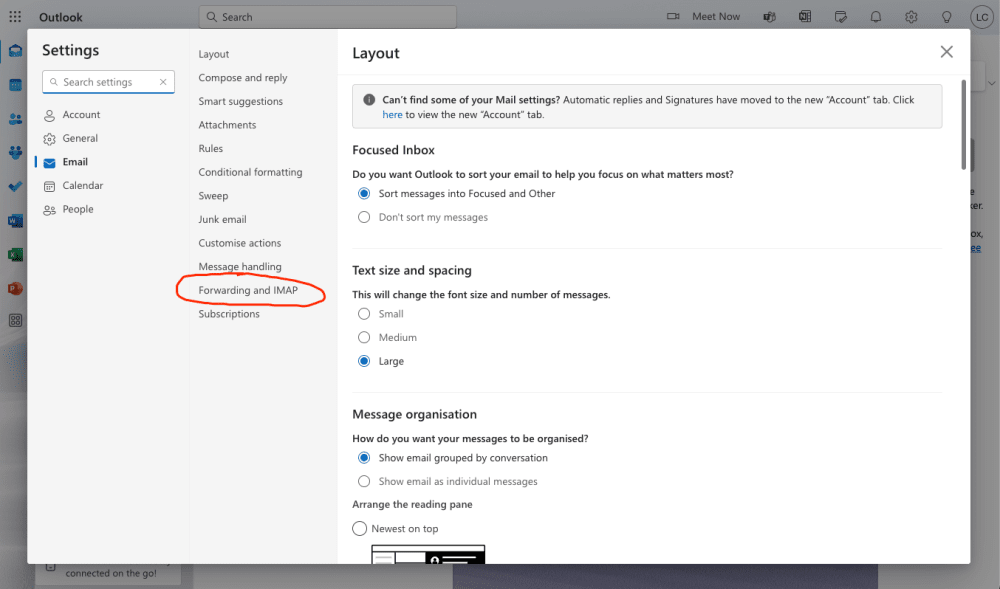
If you are asked to sign in, click the Sign In button to verify you have access to the account.
If you already are signed in, go to the next step.
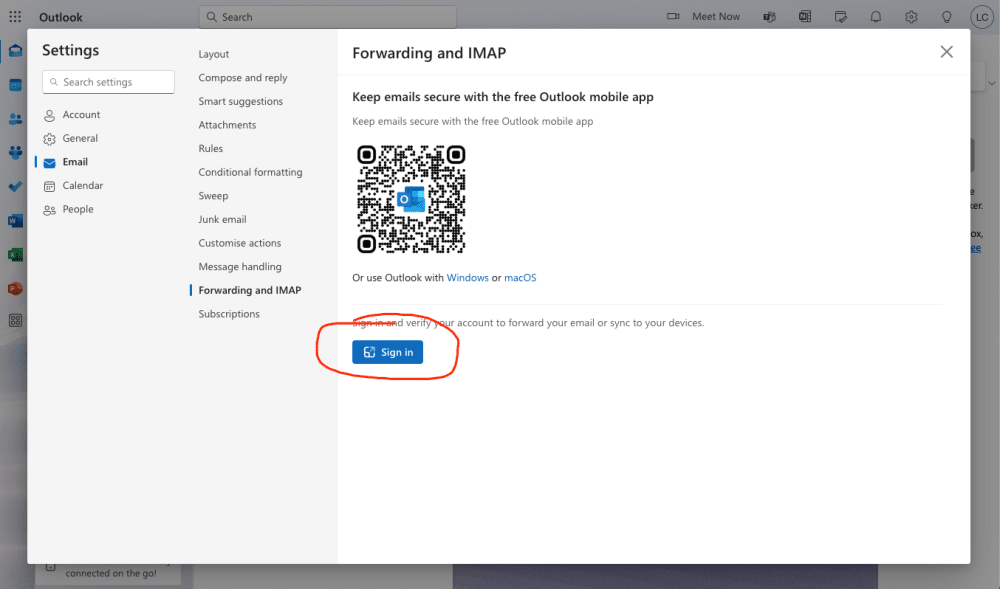
Toggle 'Enable Forwarding'
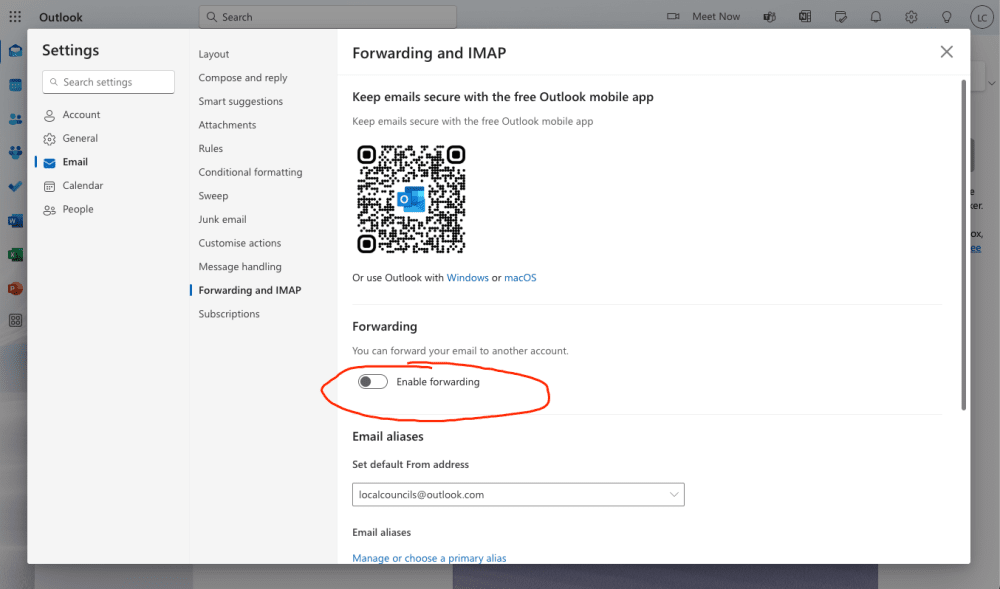
Type in the address you'd like emails to be forwarded to and then select 'Keep a copy of forwarded messages'
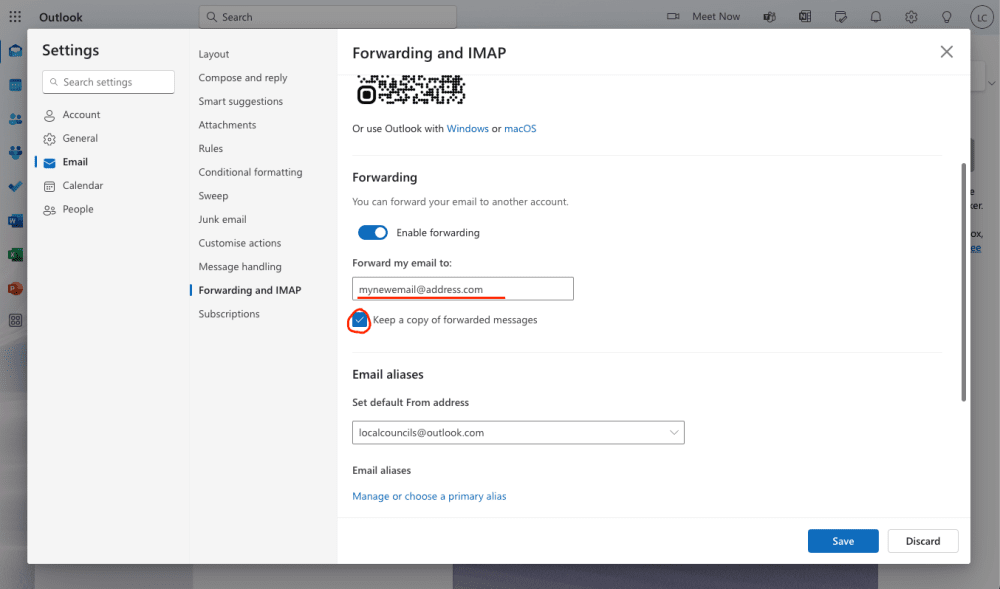
Click 'Save'
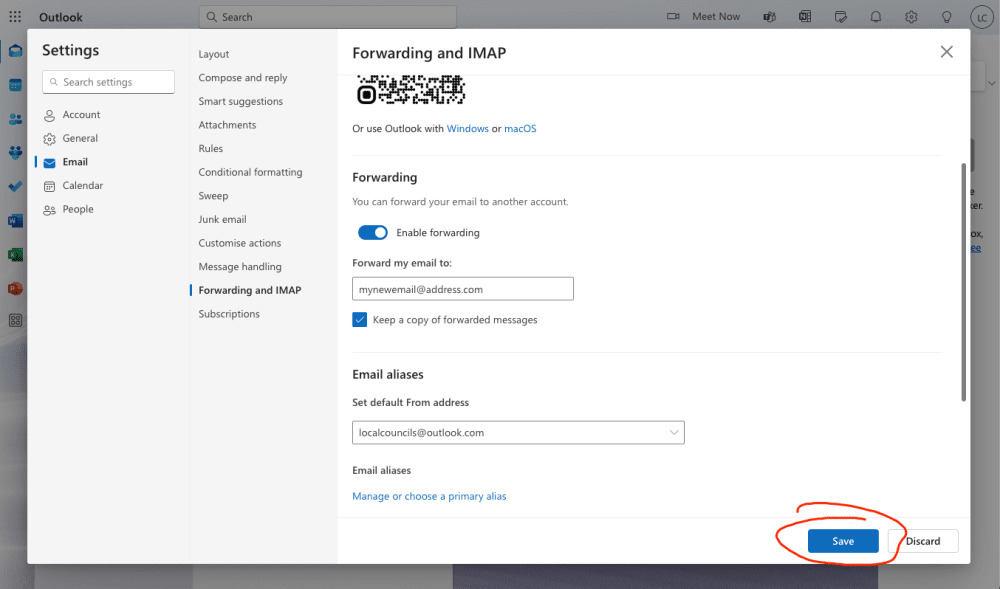
The Save button should disappear meaning the settings have been saved and forwarding should now be set up, let us know and we'll send a test email to verify

