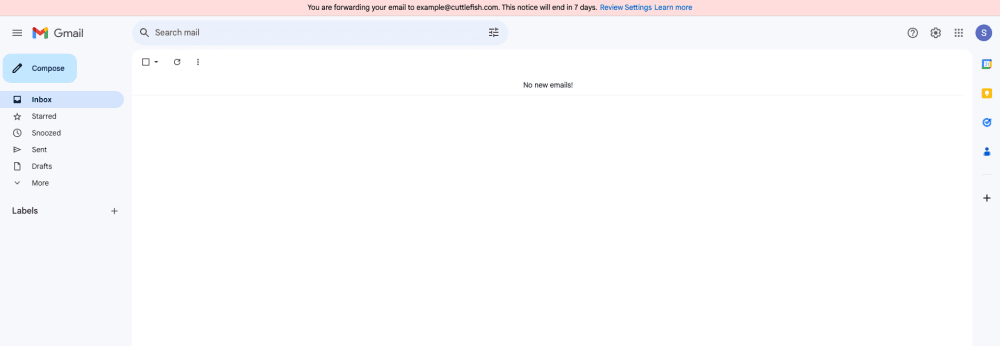Setting up email forwarding
A guide is available from Google here: https://support.google.com/mail/answer/10957?hl=en-GB#zippy=%2Cturn-automatic-forwarding-on-or-off
On your computer, open Gmail using the account that you want to forward messages from.
In the top right, click the Settings cog
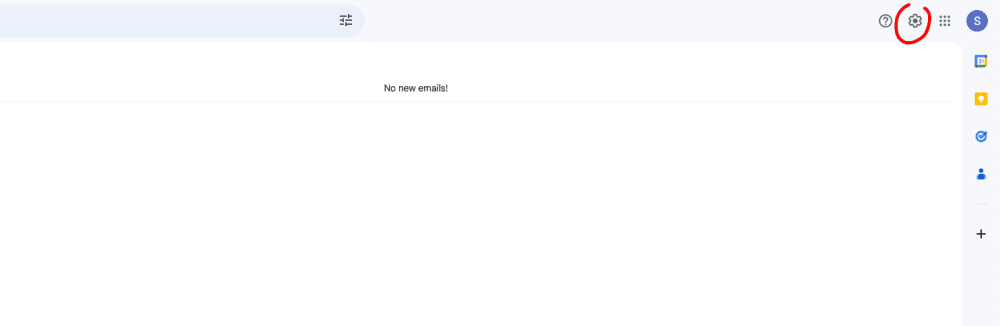
Click 'See All Settings' on the menu that appears
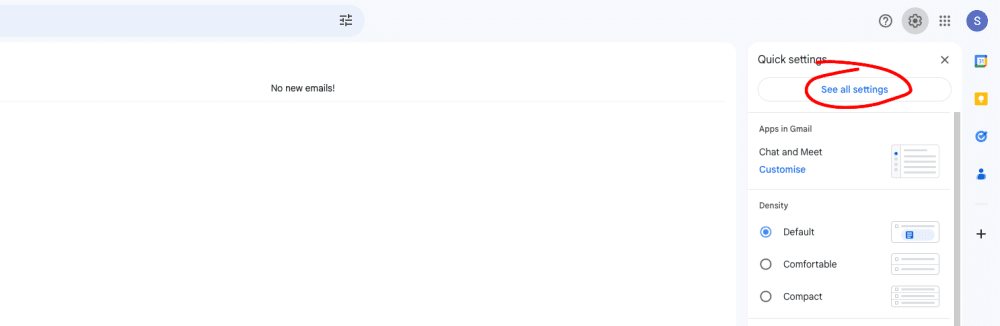
Click on the Forwarding and POP/IMAP tab.
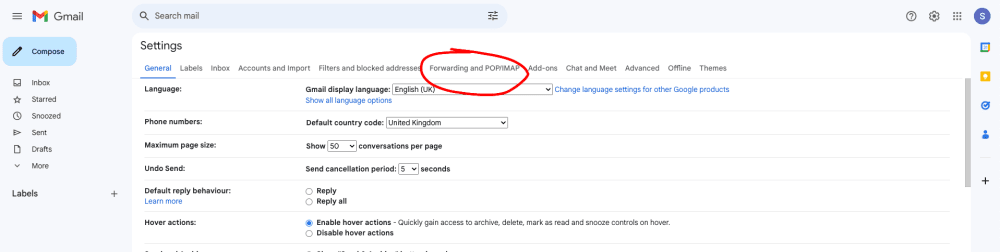
In the "Forwarding" section, click Add a forwarding address.
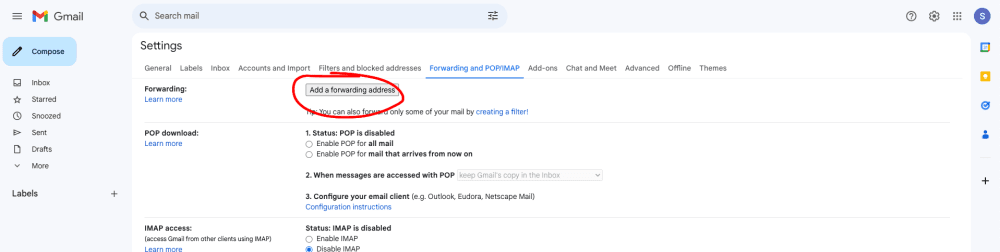
Enter the email address that you want to forward messages to and then click 'Next'
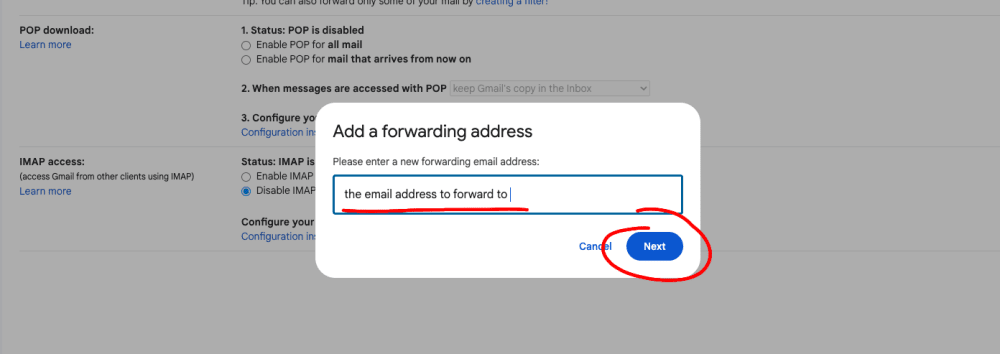
Click Proceed on the confirmation window that pops up
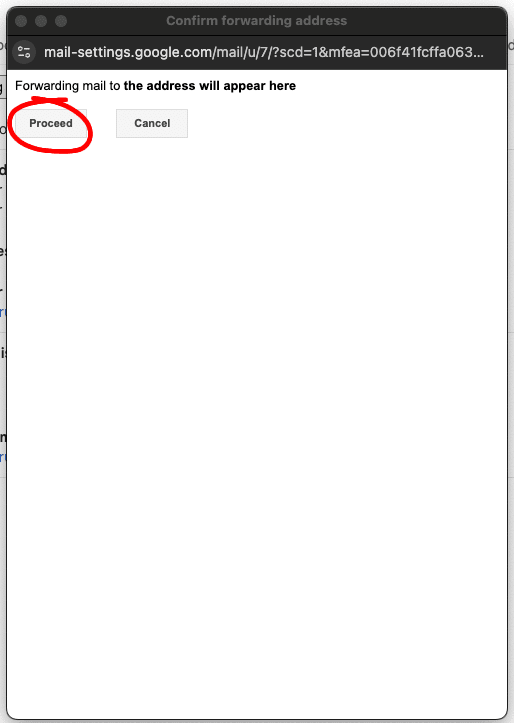
A verification message will be sent to that address you entered earlier. Click the verification link in that message.
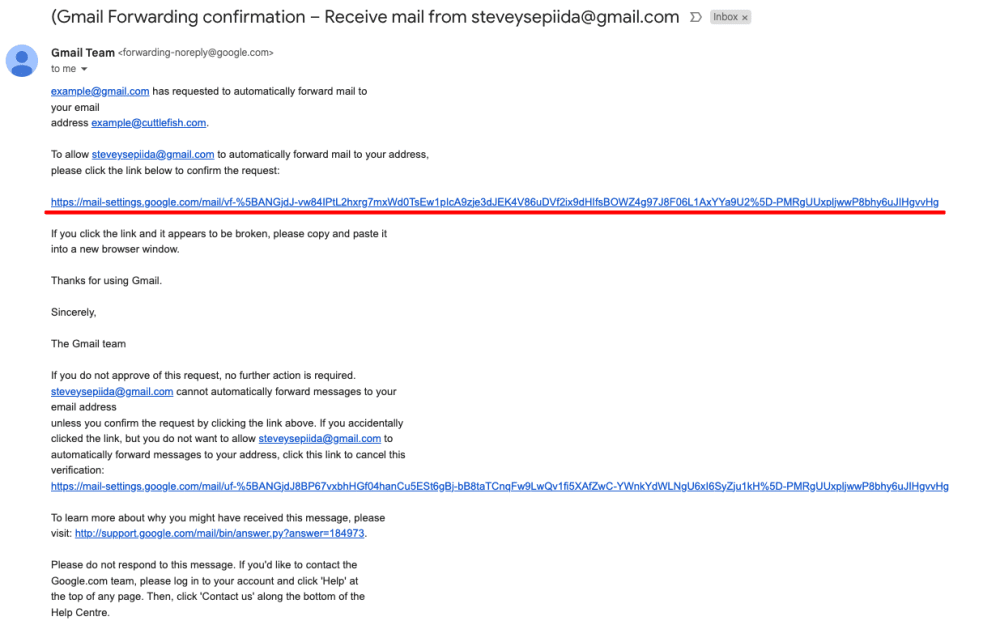
Confirm that you want to set up email forwarding

Once the verification link has been confirmed, go back to the Forwarding section for the Gmail account that you want to forward messages from and refresh your browser.
Choose what you want to happen with the Gmail copy of your emails. We recommend that you Keep Gmail's copy in the Inbox.
You should now be able to set up email forwarding to the address, type the email address again that you want to forward emails to and click Save Changes
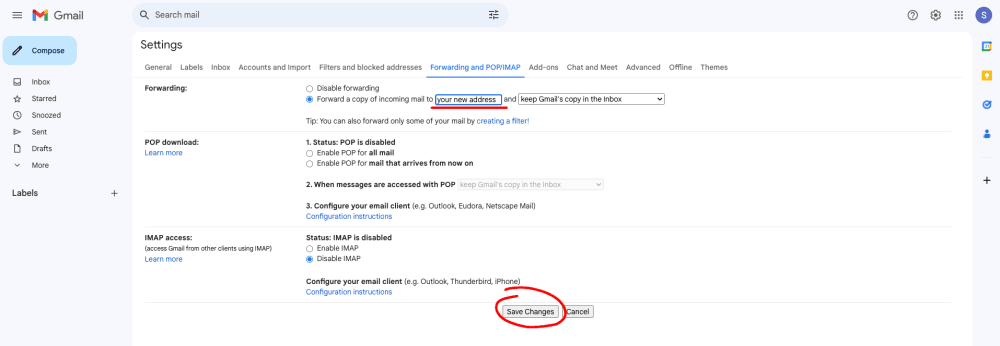
Once that's done, you should see a red bar across the top of Gmail saying that email forwarding is now enabled.
Let us know once it's set up so we can finish off anything that needs doing.