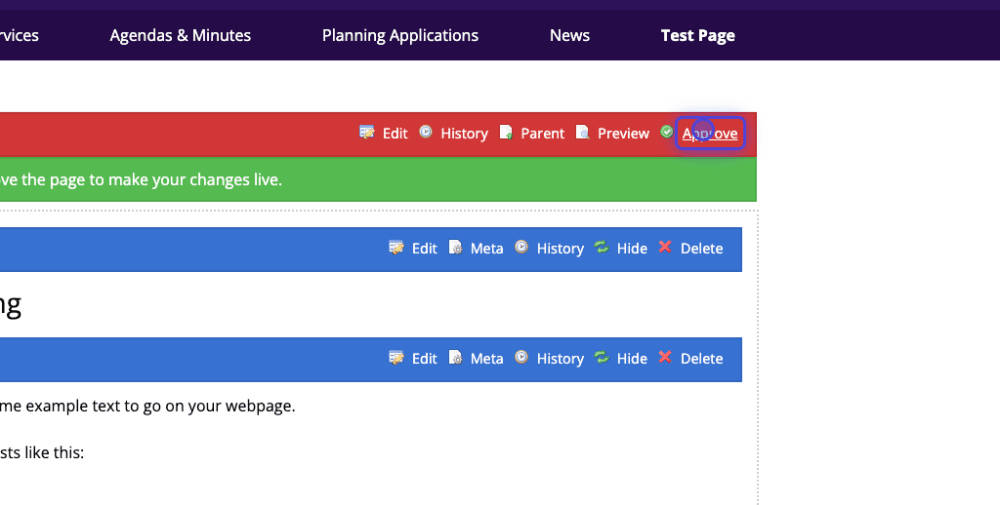Redirects
Once you have logged in, navigate to the page with the element you'd like to connect a redirect to.
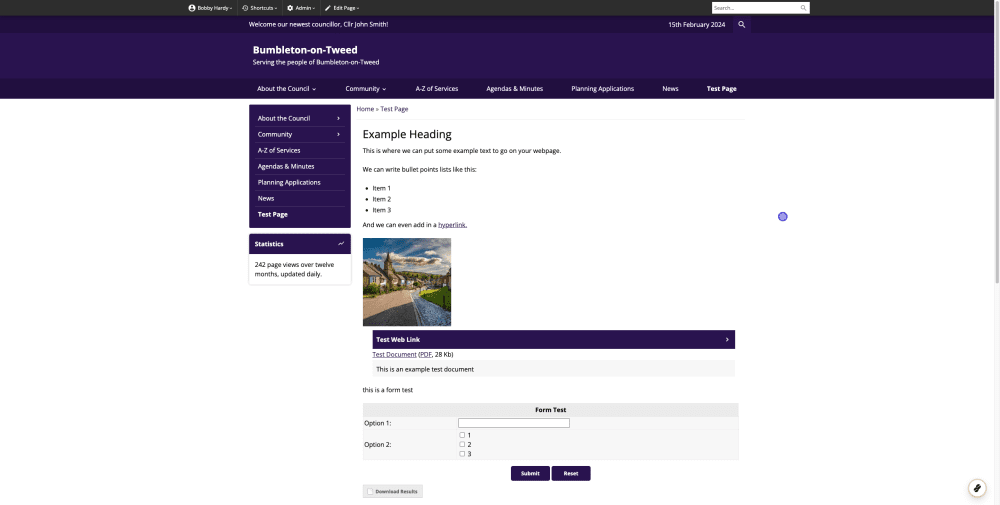
In the top admin bar, click on 'Edit Page'.
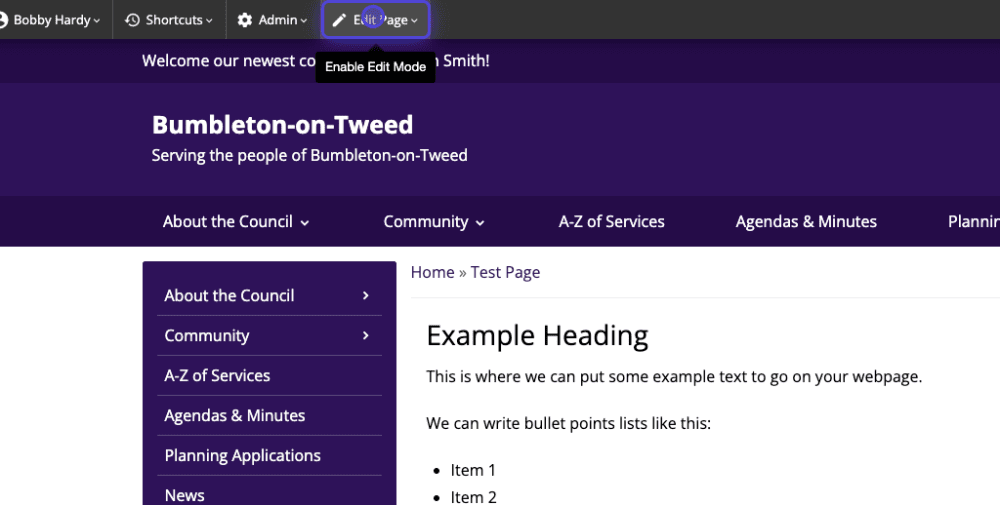
Once in edit mode, scroll to the element you'd like to add a redirect to.
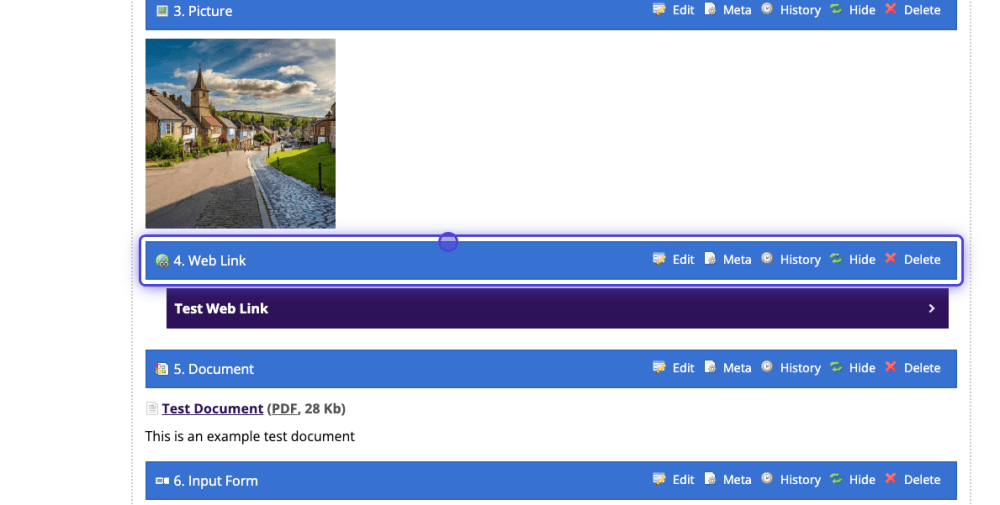
Click the 'Edit' button on the element you would like to add the redirect to.

Once you click on the edit button on the desired element, a new box will pop up in your browser. Scroll down to link.

To link to a page existing on your website, simply scroll down to 'Link to Page'. Click on 'Choose Page' and select the specific page you wish to redirect to. Please ensure that the page you intend to link to is already set up on your website.

If you opt to redirect to an external website, navigate to 'External Website' section. Enter the external URL into the designated field. You can click 'Go' to verify that the URL redirects to the intended destination.
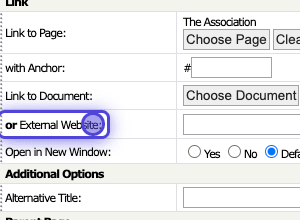
If you want to cancel the redirect, you can click 'Clear' to delete the redirect.
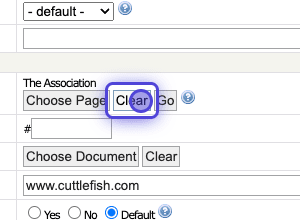
After completing the details for your redirect, scroll down to the bottom and select 'Save' to finalise the changes.
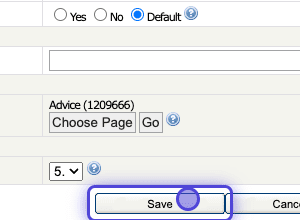
To publish anything you have edited or added to the page, scroll to the top of your content and click 'Approve'.